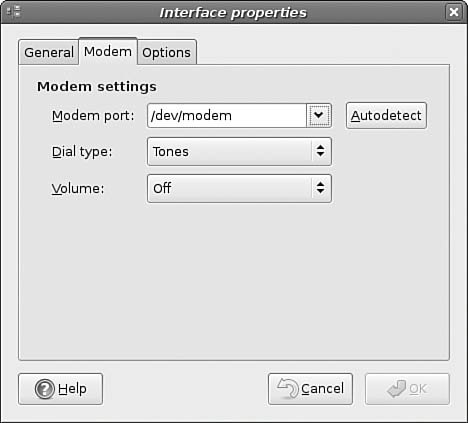Detecting and Configuring a Modem
| More than 38 million users in the United States and another 85 million users around the world now connect to the Internet with cable or digital subscriber line (DSL) service, but for many users a modem is the standard way to connect with an Internet service provider (ISP) using the Point-to-Point Protocol (PPP). Other common tasks for modems include sending and receiving faxes. If you add or change your modem after the initial installation, you must configure Ubuntu to use the new modem to perform all these tasks. Ubuntu includes several tools you can use to configure and use an internal or external modem in your notebook or PC. Chapter 18, "Network Connectivity," contains the details about configuring Ubuntu to connect to the Internet using a modem. This section covers how to configure and use modems using serial ports (using a standard formerly known as RS232, but now called EIA232) or USB. Configuring a Serial-Port ModemLinux uses /dev/ttySX, /dev/ttyUSBX, or /dev/usb/ttyUSBX for serial ports, where X can range from 0 to 15. You can add many additional ports to a system using multiport cards or chained USB devices. A PC's integral serial ports are generally recognized at boot time. To see a list of recognized ports for your system, pipe the dmesg command output through the fgrep command, as follows: $ sudo dmesg | grep tty ttyS00 at 0x03f8 (irq = 4) is a 16550A ttyS01 at 0x02f8 (irq = 3) is a 16550A In this example, the grep command reports that two serial ports have been recognized in the dmesg output. Note that the device matching ttyS00 is /dev/ttyS0, despite the kernel output. The PC's external modem can be attached (most likely using a male DB9 adapter) to either port. Under Linux, nearly all modem-dependent software clients look for a symbolic link named /dev/modem that points to the desired device. This link is not created by default; as root, however, you can create this device manually using the ln command like this: $ sudo ln -s /dev/ttyS0 /dev/modem In this example, /dev/modem will point to the first serial port. Ubuntu's network-admin (shown in Figure 4.12) will always detect the presence of a modem on the system. However, it does not activate the interface unless specifically told to do so. You can use the Auto-Detect button to find the correct modem port. Figure 4.12. Ubuntu's network-admin will help you set up an appropriate modem. Configuring WinModems for LaptopsOther issues regarding modems focus on Linux notebook users with laptops using controllerless modems. These modems use proprietary software to emulate a hardware modem and are commonly referred to as WinModems due to the software being available only on Windows. Despite the release of binary-only drivers to enable use of some of these modems, these devices remain the bane of Linux notebook and some desktop users. You might find some support for Lucent (but not Lucent AMR), Motorola SM56-type, the IBM Mwave, and Conexant HSF (not HCF) controllers. At the time of this writing, there was no support for any 3Com or U.S. Robotics controllerless modems. For links to drivers and more information, browse to the Linux WinModem web page at http://www.linmodems.org. |
EAN: 2147483647
Pages: 318