System Rescue
| There will come a time when you need to engage in system rescue efforts. This need arises when the system will not even start Linux so that you can recover any files. This problem is most frequently associated with the boot loader program or partition table, but it could be that critical system files have been inadvertently deleted or corrupted. If you have been making backups properly, these kinds of system failures are easily, though not quickly, recoverable through a full restore. Still, valuable current data might not have been backed up since the last scheduled backup, and the backup archives are found to be corrupt, incomplete, or missing. A full restore also takes time you might not have. If the problem causing the system failure is simply a damaged boot loader, a damaged partition table, a missing library, or misconfiguration, a quick fix can get the system up and running and the data can then be easily retrieved. In this section, we will first examine a way to back up and restore the boot loader itself or, having failed to do that, restore it by hand. Then we will look at a few alternatives to booting the damaged system so that we can inspect it, fix it, or retrieve data from it. The Ubuntu Rescue DiscUbuntu provides a rescue disc hidden in the installation DVD. To use it, insert the disc and reboot the computer, booting from the DVD just as you did when you installed Ubuntu originally. If necessary, you can perform all the operations discussed in this section from rescue mode. Backing Up and Restoring the Master Boot RecordThe Master Boot Record (MBR) is the first 512 bytes of a hard disk. It contains the boot loader code in the first 446 bytes and the partition table in the next 64 bytes; the last two bytes identify that sector as the MBR. The MBR can become corrupted, so it makes sense to back it up. This example uses the dd command as root to back up the entire MBR. If the boot loader code changes from the time you make this image and restore the old code, the system will not boot when you restore it all; it is easy enough to keep a boot floppy handy and then re-run LILO if that is what you are using. To copy the entire MBR to a file, use this: sudo dd if=/dev/hda of=/tmp/hdambr bs=512 count=1 To restore the entire MBR, use this: sudo dd if=/tmp/hdambr of=/dev/hda bs=512 count=1 To restore only the partition table, skipping the boot loader code, use this: sudo dd if=/tmp/hdambr of=/dev/hda bs=1 skip=446 count=66 Of course, it would be prudent to move the copy of the MBR to a floppy or other appropriate storage device. (The file is only 512 bytes in size.) You will need to be able to run dd on the system in order to restore it (which means that you will be using the Ubuntu rescue disc as described later, or any equivalent to it). Booting the System from a Generic Boot FloppyIf you failed to make a boot floppy or cannot locate the one you did make, any Linux boot floppy (a slightly older version or one borrowed from a friend) can be pressed into service as long as it has a reasonably similar kernel version. (The major and minor numbers matchfor example, 2.6.5 would likely work with any 2.6 system, but not with a 2.4 system.) You would boot your system by manually specifying the root and boot partitions as described previously. Although you are almost guaranteed to get some error messages, you might at least be able to get a base system running enough to replace files and recover the system. Tip In both preceding cases, it is assumed that you do not need any special file system or device drivers to access the root partition. If you do, add the initrd= argument to the LILO line pointing to the appropriate initrd file on your system. If you do not know the exact name of the initrd file, you are out of luck with LILO, so learn to use a GRUB boot floppy as well. Using a GRUB Boot FloppyThe GRand Unified Boot loader (GRUB) can attempt to boot a system from a floppy without a viable custom-made boot floppy. The image for the floppy can be downloaded from ftp://alpha.gnu.org/gnu/grub/grub-0.95-i386-pc.ext2fs and copied to a floppy using dd. (rawrite.exe would be used on a Microsoft system.) Or, if you have a boot floppy from an existing system using GRUB, that one will work as well. GRUB has its own command shell, file system drivers, and search function (much like command completion in the bash shell). It is possible to boot using the GRUB floppy, examine the drive partitions, and search for the kernel and initrd image as well, using them to boot the system. Worthy of a chapter all its own, the GRUB documentation is extensive: In addition to info grub (the info system is similar to the man system for documentation), the GRUB documents contain a tutorial worth reading. The GRUB boot loader is shown in Figure 17.5. Figure 17.5. The GRUB boot loader gives you incredible flexibility in booting even unfamiliar systems.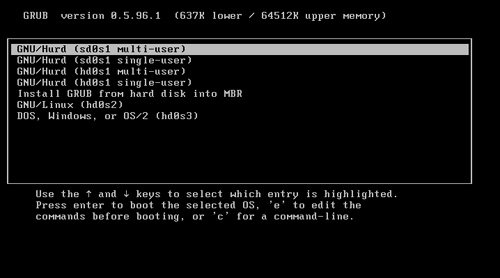 Using the Recovery FacilityAs your computer starts, Ubuntu will show a message prompting you to press Escape to see the GRUB menu. If you do that, you'll see a list of bootable operating systems, which will include Recovery Mode options for your Ubuntu install. If you boot into recovery mode, you'll get automatic root access to your machine where can fix your problems safely. Alternatively, you can insert your Ubuntu installation disc and use the recovery mode from there. Keep in mind that these recovery modes are designed to be text-only systems for serious system recovery purposes; don't expect them to be hand-held, and don't expect much in the way of ease of use!
|
EAN: 2147483647
Pages: 318
- Challenging the Unpredictable: Changeable Order Management Systems
- The Second Wave ERP Market: An Australian Viewpoint
- The Effects of an Enterprise Resource Planning System (ERP) Implementation on Job Characteristics – A Study using the Hackman and Oldham Job Characteristics Model
- Relevance and Micro-Relevance for the Professional as Determinants of IT-Diffusion and IT-Use in Healthcare
- Development of Interactive Web Sites to Enhance Police/Community Relations