Graphics Manipulation
| Over a very short space of time, digital cameras and digital imagery have suddenly become extremely popular, to the point where some traditional film camera manufacturers are switching solely to digital. This meteoric rise has led to an increase in the number of applications that can handle digital imagery. Linux, thanks to its rapid pace of development, is now highly regarded as a multimedia platform of choice when editing digital images. Did you know that CGI effects for the film The Lord of the Rings were produced using Linux workstations and hundreds of Linux servers, all running Fedora? This section of the chapter discusses The GIMP, a powerful graphics manipulation tool. (You learned about the other graphics tools that Fedora provides in Chapter 10, "Multimedia Applications.") You also learn about graphic file formats supported by Fedora, as well as some tools you can use to convert them if the application you want to use requires a different format. The GNU Image Manipulation ProgramOne of the best graphics clients available is The GIMP. The GIMP is a free, GPLed image editor with sophisticated capabilities that can import and export more than 30 different graphics formats, including files created with Adobe Photoshop. It is often compared with Photoshop, and The GIMP represents one of the GNU Project's first significant successes. Many images in Linux were prepared with The GIMP. The GIMP can be found under the Applications, Graphics menu or can be started by using the command line, like this: $ gimp & You see an installation dialog box when The GIMP is started for the first time, and then a series of dialog boxes that display information regarding the creation and contents of a local GIMP directory. This directory can contain personal settings, preferences, external application resource files, temporary files, and symbolic links to external software tools used by the editor.
After the initial configuration has finished, The GIMP's main windows and toolboxes appear. The GIMP's main window contains tools used for selecting, drawing, moving, view enlarging or reducing, airbrushing, painting, smudging, copying, filling, and selecting color. Depending on the version installed on your system, the toolbox can host more than 25 different tools. The toolbox's File, Xtns, and Help menus are used for file operations (including the capability to send the current image by electronic mail), image acquisition or manipulation, and documentation, respectively. If you right-click an open image window, you see the wealth of The GIMP's menus, as shown in Figure 11.1. Figure 11.1. Right-click on an image window to access The GIMP's cascading menus.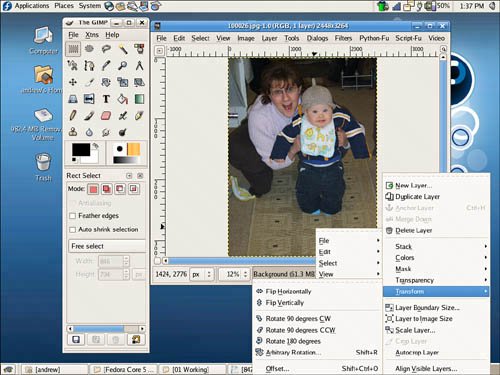 |
EAN: 2147483647
Pages: 362
- Chapter II Information Search on the Internet: A Causal Model
- Chapter VII Objective and Perceived Complexity and Their Impacts on Internet Communication
- Chapter XV Customer Trust in Online Commerce
- Chapter XVI Turning Web Surfers into Loyal Customers: Cognitive Lock-In Through Interface Design and Web Site Usability
- Chapter XVII Internet Markets and E-Loyalty