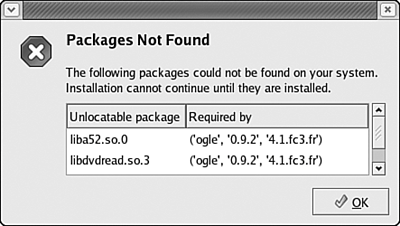Using Third-Party Software
| If you plan to use Linux software you have downloaded from websites or acquired through third parties, it is likely that the software you want to install will be delivered in Red Hat Package Manager (RPM) filesthe type of software package file used by Fedora Core 4. Every RPM software package contains two major components:
If you attempt to install a software package that depends on other software that hasn't yet been installed, Fedora Core 4 attempts to locate and install the additional required software as well. Provided that all necessary dependencies can be met (that each required software component can be located), installing RPM software packages is an easy task. Installing Software PackagesTo install an RPM software package, locate the icon for the RPM file you'd like to install. Software packages that you have downloaded using the Firefox web browser are usually shown on the desktop and can be double-clicked from there. If you didn't save the download to your desktop but to some other location (such as /home/you, your home directory), browse to the folder using the file manager to locate the program you downloaded. After you locate the RPM software package file you want to install, double-click its icon to begin the installation process, as shown in Figure 31.6. Figure 31.6. Double-click the RPM software package on the desktop or in the file manager to begin the installation process.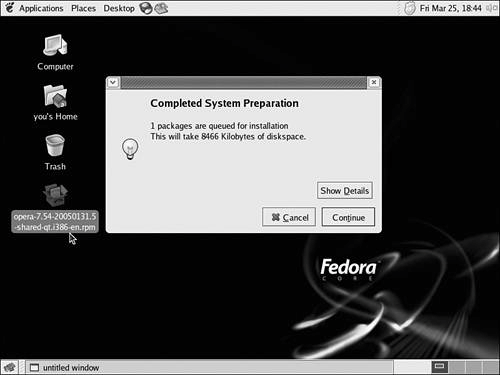 If you are not logged in as root, after double-clicking, you are asked to provide the root password before continuing. Before installing the software items contained in the RPM software package, Fedora Core 4 checks the software package's list of requirements to ensure that all the package's needs can be met by your computer system and by Fedora Core 4. After Fedora Core 4 has evaluated the requirements for the software package in question, it displays a dialog box listing the number of packages that will be added to the system and the disk space the installation will consume. To see a more detailed list of the changes, click the Show Details button to switch to the detailed view. When you are ready to proceed with the installation, click the Continue button. After you click Continue, the installation of the software package and the packages upon which it depends (if Fedora Core 4 is able to locate them) begins. If Fedora Core 4 is unable to find and install some of the software upon which your package depends, you instead see a dialog box listing the missing dependencies. The next section contains tips for dealing with missing dependencies. As the installation is being performed, you might be asked to insert one or more of your Fedora Core 4 CD-ROMs so that additional required software can be installed. After all the needed software packages have been installed, a Completed System Preparation dialog box is displayed to confirm that installation completed normally. The software package and any packages upon which it depended have now been installed on your computer system. Click the OK button to dismiss the confirmation dialog box and return to your Linux desktop.
Dealing with Failed DependenciesIn some cases, you might find that when you try to install an RPM software package, Fedora Core 4 is unable to locate the components needed to fulfill the package's dependencies. When this happens, an error message is displayed listing the missing software components, as shown in Figure 31.7. Figure 31.7. When Fedora Core 4 Linux is unable to find and install needed software packages, a dependency failure results.
In cases like this, you can try several remedies to rectify the problem:
|
EAN: 2147483647
Pages: 311