Multiple Designers
|
| < Day Day Up > |
|
When working with a repository, Designer also allows universe development and maintenance to be distributed across several designers through a locking mechanism. As most development work is done locally on a client PC, it’s possible for two designers to work on local copies of the same universe and overwrite each other’s work when they export their changes. With the locking mechanism, each designer locks the universe for updates and unlocks it when he or she is finished making changes.
As an example, assume this is a global company with designers in Europe and the west coast of the U.S. There is a nine-hour time-zone difference between continental Europe and Pacific Standard Time. This essentially allows a company 16 hours of development time per day. The European designer imports the Human Resources universe (File | Import). To lock the universe for updates from other designers, the European designer must double-click the universe name. The padlock symbol appears next to the Human Resources universe to show it is locked, shown here:
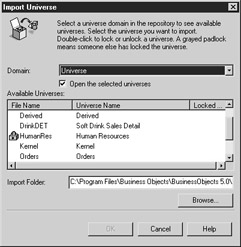
When any other designers log into Designer and try to import a universe, a dimmed padlock appears next to the locked universe. In the Locked column, the name of the designer who has locked the universe appears under the Locked by column. If you are the designer with the lock, your name is not displayed to you in the Locked by column. In the next screen, Cindi Howson has locked the Human Resources universe, and Megan Michelle has locked the Sales universe. At this point, other designers may still import a copy of the universe, but they may not export changes to the universe.
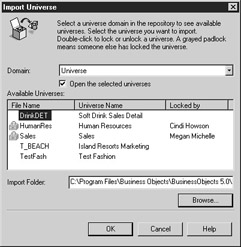
In environments with multiple designers developing and/or maintaining one universe, the universe revision number becomes more important. To see the revision number, select from the pull-down menu File | Parameters | Summary tab. Notice in the next screen that the revision number is 14. For each revision, the two universe designers have entered notes in the Comments field as to what changes were made in each revision. To enter a new line of text in the Comments field, use CTRL-ENTER. BusinessObjects assigns a new revision number each time the universe is exported to the repository, not necessarily each time the universe has been modified. Note in the following screen that revisions 4 and 6–8 contain no modification notes. It’s possible that the universe was exported to the repository without either designer making changes to the universe.
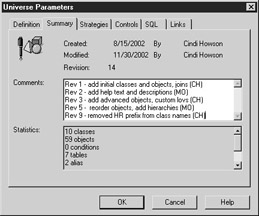
In the following example, when the designer in Europe finishes the workday and wants to allow the designer on the Pacific coast the ability to make additional changes, the initial designer must unlock the universe when exporting it to the repository. To unlock the universe, double-click the universe name; the padlock no longer appears next to the File Name.
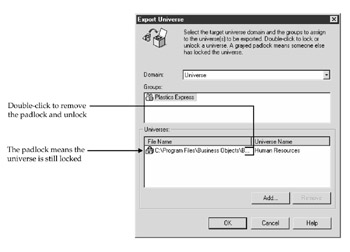
This last step can cause some frustration in distributed development environments. If the initial designer leaves for the day, without exporting changes to the universe, the second designer cannot make any changes. If the first designer exports the universe and forgets to unlock the universe, there is a workaround. The second designer can import the changes without a lock. Any changes the second designer makes must be e-mailed to the first designer, who has the lock. The first designer can then export the changes. Risky indeed! If you are fortunate enough to be in the same time zone, call the person to remove the lock.
BusinessObjects provides a safeguard in the event that the second designer tries to make changes on an older version of the universe. With each export to the repository, Designer will assign a new revision number. A universe with an older revision number cannot be exported to the repository. Designer generates the following error message:
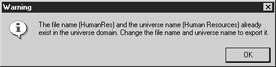
|
| < Day Day Up > |
|
EAN: 2147483647
Pages: 206
- Structures, Processes and Relational Mechanisms for IT Governance
- Assessing Business-IT Alignment Maturity
- A View on Knowledge Management: Utilizing a Balanced Scorecard Methodology for Analyzing Knowledge Metrics
- Measuring ROI in E-Commerce Applications: Analysis to Action
- Governing Information Technology Through COBIT