Saving a Selection
When you save a selection, you give it a name in the Photoshop file. Then you can easily load the selection in the future. This enables you to repeatedly select exactly the same pixels, which is tough no matter which selection technique you originally used to make the selection.
-
Make a selection in the image using the selection tool of your choice. The selection marquee will appear.
-
Click on Select . The Select menu will appear.
-
Click on Save Selection . The Save Selection dialog box will open .
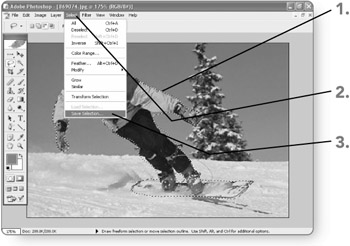
-
Click in the Name text box and then type a name for the selection. The name will appear in the text box.
-
Click on OK . The Save Selection dialog box will close, and the saved selection will be added to the file.
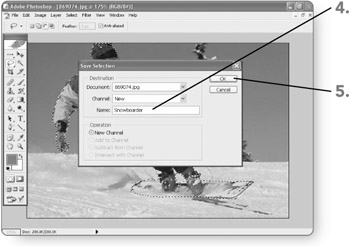
Note Be sure to save the file to save the named selection. Also note that saving the selection creates a new channel from the selection. Chapter 15, "Understanding Colors and Channels," explains how to work with channels.
EAN: 2147483647
Pages: 179