Choosing Colors
Color can bring your images and creations to life, and Photoshop gives you abundant options when it comes to selecting colors. Typically, you will be setting two types of colors, one for the foreground and one for the background. Photoshop generally uses the selected foreground color when you draw lines and the background color for gradient fills and erased areas. The Foreground Color, Background Color box near the bottom of the toolbox shows the currently selected foreground and background colors. The following steps detail the numerous methods you can use to select a new foreground or background color. You should first ensure that the color palette is open before you attempt to change colors.
-
Click on Window . The Window menu will appear.
-
Click on Color if it is not already selected. The color palette will appear.
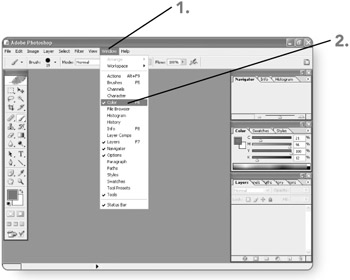
-
Double - click on the Set Foreground color box . A Color Picker dialog box will open in which you can select a foreground color.
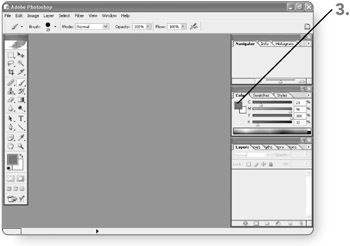
-
Click on a hue level . You can click anywhere along the hue line. Alternatively, you can enter a value for the hue in the hue box.
-
Click anywhere in the Select foreground color area to choose a saturation and brightness level. The color will be selected when you click.
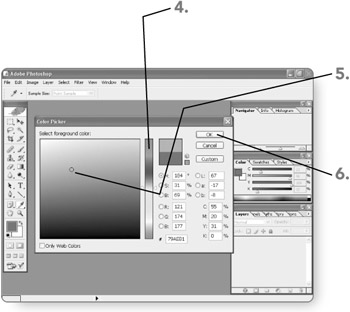
-
Click on OK. The foreground color will be set.
-
Repeat steps 3 through 6 for the background color. In Step 3, double click the Set background color box rather than the foreground color box.
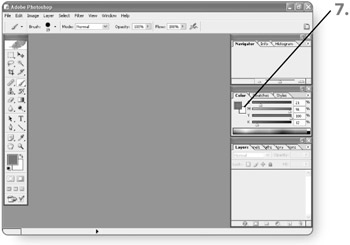
EAN: 2147483647
Pages: 179