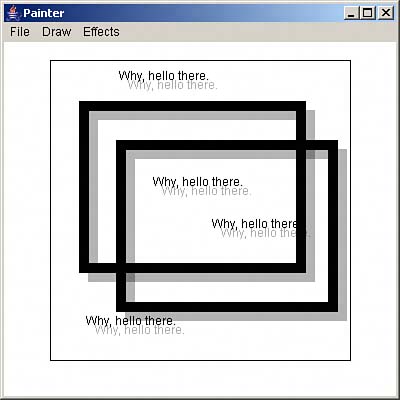Drawing Text
| You can also draw text with the Graphics2D object's drawText method. When the user selects the Draw menu's Draw Text item, Painter displays a dialog box of the OkCancelDialog class (which you saw earlier in the Slapshot! game): class OkCancelDialog extends Dialog implements ActionListener { Button ok, cancel; TextField text; public String data; OkCancelDialog(Frame hostFrame, String title, boolean dModal) { super(hostFrame, title, dModal); setSize(280, 100); setLayout(new FlowLayout()); text = new TextField(30); add(text); ok = new Button("OK"); add(ok); ok.addActionListener((ActionListener)this); cancel = new Button("Cancel"); add(cancel); cancel.addActionListener(this); data = new String(""); } public void actionPerformed(ActionEvent event) { if(event.getSource() == ok){ data = text.getText(); } else { data = ""; } setVisible(false); } } This class displays a dialog box on request, and it stores the text the user has entered in its member named data. Here's how that text is stored in Painter's drawText variable: if(e.getSource() == textMenuItem){ textDialog.setVisible(true); drawText = textDialog.data; setFlagsFalse(); text = true; textMenuItem.setState(true); start.x = -20; start.y = -20; end.x = -20; end.y = -20; } Now when the user clicks the mouse in the drawing area, that text will appear, with a shadow if required. Here's what that looks like in the paint method: if(text){ if(drawText != null && end != null && end.x !=0 && end.y !=0){ if(shadow){ paint = gImage.getPaint(); composite = gImage.getComposite(); gImage.setPaint(Color.black); gImage.setComposite(AlphaComposite.getInstance (AlphaComposite.SRC_OVER, 0.3f)); gImage.drawString(drawText, end.x + 9, end.y + 9); gImage.setPaint(paint); gImage.setComposite(composite); } gImage.drawString(drawText, end.x, end.y); } } You can see an example in Figure 4.7, where the user is entering text, complete with a drop shadow. Figure 4.7. Drawing text, with a drop shadow.
|
Java After Hours: 10 Projects Youll Never Do at Work
ISBN: 0672327473
EAN: 2147483647
EAN: 2147483647
Year: 2006
Pages: 128
Pages: 128
Authors: Steven Holzner