How RSS Works
| As you may knowand if you don't, you'll learn all about it in this bookRSS is based on XML. (XML stands for Extensible Markup Language, in case you've not heard of itbut don't panic, RSS is easy to master.) A typical RSS feed is actually an XML file that contains one or more news items. (You can read all about XML in Chapter 4, "Creating RSS Feeds from Scratch.") An RSS feed is an XML file that resides on a Web server and is accessible by URL. How do you know if there's an XML file just waiting as an RSS feed? When you see a button on a Web page (Figure 1.1), with the icon XML or RSS (there are other possible icons as well, as you'll see in Chapter 2, "Grabbing RSS with Readers"), you know there's an RSS feed available. Figure 1.1 shows some of the RSS feeds on CNN.comjust about all CNN's stories are available in RSS now. Figure 1.1. RSS feed buttons are plentiful on www.cnn.com.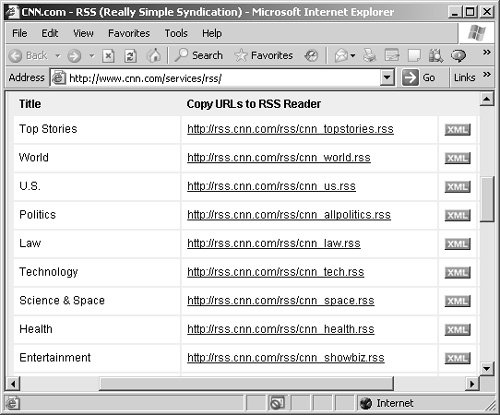 In fact, there are scores of RSS feeds out there, and your first step is to find the ones you want. To that end, you can search dozens of RSS feed directories using keywords. Here's a starter list of online RSS feed directories, each of which lists many RSS feeds you can subscribe to:
You'll learn how to work with RSS feed directories in the next chapter, but here's the idea: You just navigate to a directory site in your browser and use an RSS feed directory such as Feedster (Figure 1.2), then enter the relevant term. Figure 1.2. Enter a term in the Feedster RSS directory, then click the Find Feeds button.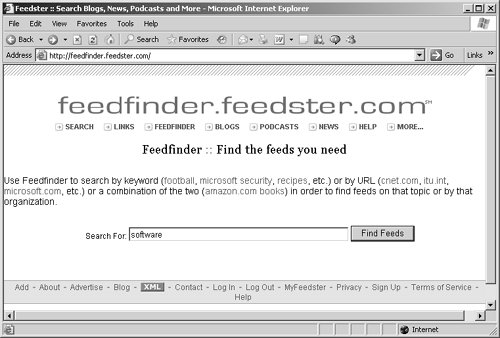 After you click the Find Feeds button, you'll get a list of feeds (Figure 1.3). Figure 1.3. Click the Find Feeds button to get your list of RSS feeds from Feedster.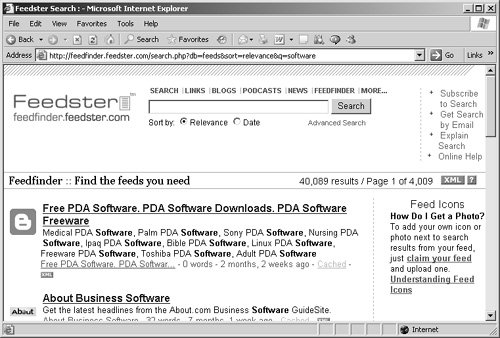 How do you read the feeds you've found? The idea is you subscribe to the feeds you want using an RSS reader. Essentially, XML buttons link to the URL for the RSS feed, and you simply paste that URL into your RSS reader. With the RSS reader program SharpReader, the feed is listed in the left-hand pane. Each feed consists of a number of news items. When you click a subscribed feed, the news items from that feed appear in the top right pane of the RSS reader (Figure 1.4). Figure 1.4. Get news items from RSS feeds in SharpReader.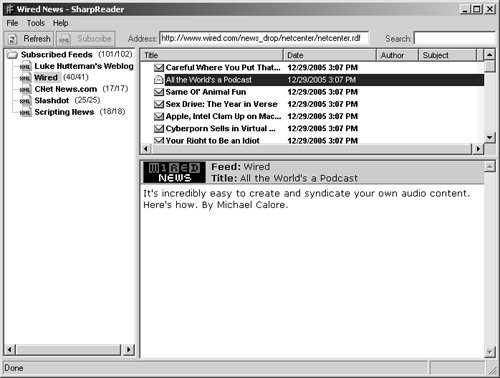 Those news items are also listed by title. After you click an item's title, the text for that item appears in the bottom right pane, as you see in the SharpReader figure. Often there's a hyperlink that appears with the item's text that you can click to get more information. That's how you handle RSS feedsusing software to collect the data from feeds (RSS readers are also called aggregators) and then seeing that data displayed in an easily read format. Of course, this is just an overview of the process. The full detailsincluding how to subscribe to an RSS feed, what RSS readers are available, and how to use online RSS readersare covered in Chapter 2, "Grabbing RSS with Readers." |