Using Struts Console as a Stand-alone Application
|
| < Day Day Up > |
|
Most often, Struts Console is used as an IDE plugin because of the convenience of working seamlessly inside one tool. However, Struts Console can just as easily be run as a stand-alone application. Before running Struts Console as a stand-alone application, you must set the JAVA_HOME environmental variable. Many JDKs set this for you when you install them; however, if it is not set on your machine, you have to set it before you run Struts Console. The JAVA_HOME variable must be set to the directory where you have your JDK installed. For example, if you have JDK 1.4.1_03 installed at c:\java\j2sdk1.4.1_03, your JAVA_HOME variable should be set to c:\java\ j2sdk1.4.1_03.
Once you have set the JAVA_HOME environmental variable, you are ready to run Struts Console. Simply navigate to the directory where you installed Struts Console (e.g., c:\java\struts-console-4.4) and then navigate into the bin directory. The bin directory contains two files: console.bat and console.sh. If you are on a Microsoft Windows machine, run console.bat. However, if you are on Linux, Unix, or Macintosh, run console.sh.
Once Struts Console is up and running, you can open an existing configuration file or create a new configuration file for editing. Figure A-1 shows Struts Console in action as a stand-alone application. Notice that open files have an Editor and a Source tab at the bottom. The Source tab shows you the source XML for the configuration file. Unlike many of the Struts Console IDE plugins, you cannot edit the XML source directly. This, however, may be a new feature in the future.
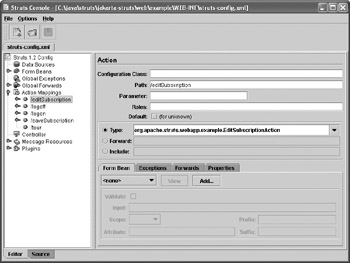
Figure A-1: Struts Console in action as a stand-alone application
| Note | On Linux, Unix, and Macintosh you have to set the executable flag on the console.sh file before it can be executed. |
|
| < Day Day Up > |
|
EAN: 2147483647
Pages: 134