Creating Management Packs
Creating a management pack is a very easy process, as outlined here:
-
Enable Authoring Mode in the Administrator Console.
-
Create all rules groups, rules, and their associated computer groups, notification groups, providers, and scripts.
-
Export your custom rule groups and rules via the Import/Export Management Pack Wizard in the Administrator Console.
The first step in creating a MOM management pack is to enable authoring mode in the Administrator Console. Author Mode enables user interface features that allow you to create and edit vendor-specific knowledge. In addition, it also enables advanced properties for rules and other read-only or disabled items. To enable authoring mode launch the Administrator Console, right-click on Rule Groups, and select Enable Authoring mode (see Figure 11-2).
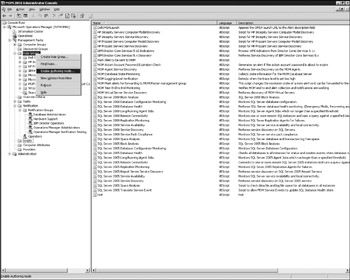
Figure 11-2
Once you have enabled authoring mode, you can begin to create your custom rules and other management pack components. Chapter 6 contains more information on creating rules and their associated components. Once you have your MOM components created, launch the Management Pack Import/Export Wizard.
While you may have used the Management Pack Import/Export Wizard several times already in the course of this book, you have not yet been exposed to the export capabilities for management packs. To export your custom rules and their associated MOM components to a new management pack follow these steps:
-
Launch the Management Pack Import/Export Wizard and click Next.
-
Select the second radio button, Export Management Packs, and click Next.
-
Choose the rule group you wish to export. Keep in mind that you want to select the parent rule group, which contains all of your rules you intend to export, and then click Next.
-
Identify any Views that you want to export, and click Next.
-
Select the tasks you wish to export and click Next.
-
Assign your new Management Pack file a location and name.
-
At this point you can optionally specify whether to append or overwrite an existing Management Pack file with the components you have selected to export, and click Next.
-
You are now at the confirmation step in the wizard; verify the tasks and click Next to create the Management Pack file (.akm).
| Important | You can also designate whether to export a "full" or "retail" management pack in this process. Use "Full" when you wish to export all rules including those marked for deletion, and knowledge entries can be edited. Use "Retail" when you wish to export only those rules not marked for deletion, and knowledge entries will be read-only. |
EAN: 2147483647
Pages: 132