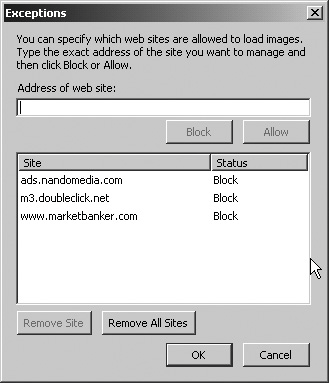Blocking Images
|
| If popups are the number one annoyance, banner ads can't be far behind. Banner ads are the long thin graphic images that are frequently displayed at the top or bottom of web pages, offering any of a zillion different services you probably don't want or need. They're billboards on the information superhighway, and they're about as culturally devoid as real billboards, too. You can block images from appearing on web pages fairly easily. From the Web Features Options screen (shown earlier in Figure 3-1), uncheck Load Images, and click OK. From now on, all images are suppressed. As an example, take a look at the mozilla.org main page, displayed in Figure 3-4. Graphics appear in the title bar and throughout the page. Figure 3-4. The mozilla.org main page without images blocked.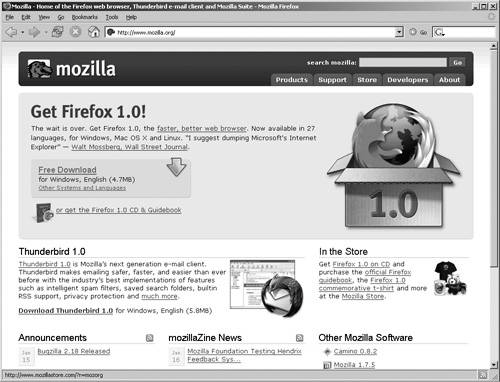 When images are blocked, Firefox displays the page without the images. If alternative text is supplied in the page's source code, Firefox displays that instead of the picture. For example, in Figure 3-5, you see that text is entered for the various icons missing under the "Other Mozilla Software" section, but the big Firefox logo on the right of the screen is gone without a trace. Missing graphics may show a border with the standard "X" icon in the upper-left corner, showing that there's a missing graphic, but for the most part, you see plenty of nothing. Figure 3-5. The mozilla.org main page with images blocked.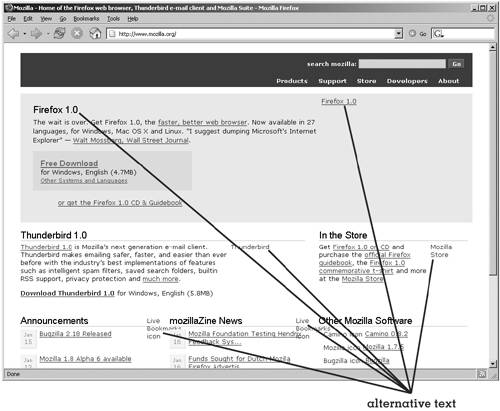 While this prevents banner ads, it prevents everything else in the way of graphics, too. Websites aren't just text, by a long shot, so you may want to split the difference and try blocking images that do not come from the website itself. Check for the originating website only and you'll start seeing graphics that originate from within the domain. Most banner ads and advertising graphics are linked from other domainseven if they're under the company's controlso this will probably block most of the advertising graphics.
Unfortunately, while this technique of blocking images is good for a well-organized website with all its graphics within the domain, it's not so good if you're dealing with a website that pulls graphics from all over the web. If you're blocking too many graphics because of a relatively small number of banner ads, try this: first, check Load Images and uncheck for the originating website only. Next, right-click the graphic for a banner or other ad you want to block, and from the context menu, select Block images from. Firefox adds the domain to the Exception list, so any time a web page tries to load a graphic from that domain, Firefox says, "Not so fast, Buster!" You can add and remove locations just like you did earlier when allowing sites for popups by clicking Exceptions and working with the sites on the Exception list (shown in Figure 3-6). With this technique, you can build up a list of the most common offenders in your world and eventually filter almost all the banner ads and the like automatically. Figure 3-6. The Exceptions screen. One other image blocking feature is very handy. Suppose you display a web page with an obnoxious image. Right-click the image and select Block images from <domain> on the context menu. Firefox adds that domain to the list on the Exceptions screen so that any images coming from the domain in the future will be blocked. No muss, no fuss, and you don't even have to display the Exceptions screen to do this.
So now you should be able to control two of the biggest annoyances of the web, popups and banner ads, using built-in Firefox options. You can block popups and banner ads and filter for selected domains when blocking them. You even learned about Adblock, a Firefox extension that can dramatically enhance Firefox's ability to filter banner ads and other graphics. Coming up next on the program is information on how to search the web with Firefox. You can use web search engines like every other browser, but Firefox lets you build any search engine into the toolbar so that you just type in the thing you're looking for rather than having to go to the search engine's site first and then type in your search term. There's also information on the Firefox "find" option. You'll also learn about using and customizing Smart Keywords, a Firefox feature that gives you shortcuts to your favorite websites. |
|
EAN: 2147483647
Pages: 185