Verifying Your Failover Cluster Installation
Once you have configured your virtual server, you need to test it to ensure that it is configured and working properly.
| On the CD | For test plans you can use in your environment, see the document Failover_Clustering_Test_Plan.xls. |
Verifying Connectivity and Name Resolution
To verify that the private and public networks are communicating properly, perform the following procedures. You must know the IP address for each network adapter in the cluster, as well as for the IP cluster.
Verifying Connectivity and Name Resolution from a Server Node
You need to verify that each node can access the SQL Server resources. The most basic test is to check for name and IP connectivity by following these steps:
-
On a node, on the Start menu, click Run, and then type cmd in the text box. Click OK.
-
Type ping ipaddress where ipaddress is the IP address for the SQL Server virtual server.
-
Repeat for all IP addresses the SQL Server virtual server is configured to use.
-
Type ping sqlnetworkname where sqlnetworkname is the name of the SQL Server virtual server.
-
Repeat this test on each node.
Verifying Connectivity and Name Resolution from a Client
Clients must also be able to recognize the virtual SQL Server. Wait a few minutes, as it might take some time to register with DNS.
-
On a client computer, on the Start menu, click Run, and then type cmd in the text box. Click OK.
-
Repeat Steps 2, 3, and 4 from the previous section.
Validating Failover
Finally, perform a failover of all SQL Server virtual servers to all nodes of the server cluster to ensure that all resources fail over and restart on each node without problems and without affecting any other groups.
-
Start Cluster Administrator.
-
Right-click a group containing the SQL Server resources you are testing (for example, SQL Server Ins1), and then click Move. If you have more than two nodes, select the node to move the group to. The group selected and its resources are then moved to its preferred failover node. This change is reflected in Cluster Administrator.
-
On that node, start Windows Explorer and verify that you can access the drives with no errors.
Verifying the SQL Server Service Account and Node Participation
For SQL Server to be able to manage its resources and perform correctly, the service account must be part of the cluster access control list (ACL). To ensure that this is configured properly, execute the following in a SQL Query Analyzer window:
select * from ::fn_virtualservernodes()
The output, as shown in Figure 6-18, should reflect the nodes configured. If there is no output, ensure the account SQL Server is running under is part of the cluster ACL. This query can also be used to verify which nodes are part of the SQL Server virtual server definition.
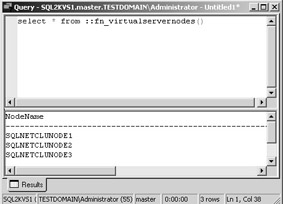
Figure 6-18: Output of the fn_virtualservernodes function.
| Tip | You can also use fn_virtualservernodes and fn_servershareddrives in your normal administration and reporting for your failover cluster to see its definition. |
Verifying the Application with Failover
Once you verify that the base failover clustering functionality is working, configure your user application databases. You must then verify that your application will behave properly during a failover.
| On the CD | A test plan for verifying an application can be found in Failover_Clustering_Test_Plan.xls. |
EAN: 2147483647
Pages: 137