Changing the Junk Mail Settings
| < Day Day Up > |
| Most of the junk mail settings can be changed in the Junk Mail Controls window (see Figure 12.1). This window has the capability to configure the antispam features for each account you have configured. Figure 12.1. Each account can have individual settings. The Junk Mail Controls window is displayed by selecting Junk Mail Controls from Thunderbird's Tools menu. White ListsA white list is an accept list; the opposite is a black list, where you don't accept the items. With the Junk Mail Settings white list, you can specify an address book in which to check senders' addresses. If the sender is in your address book, the message is not scanned or tested to see whether it is spam. Instead, the message is left in the inbox. You can specify one address book as the white list. If you need addresses from two (or more) address books tested, you must create a combined address book containing both sets of addresses. HandlingThe Handling section has three nonexclusive settings:
LoggingThunderbird creates a log of mail flagged as junk. This log is accessible by opening the Junk Mail Controls window and clicking Junk Mail Log (see Figure 12.2). Figure 12.2. The Junk Mail Log tells you exactly what Thunderbird did to the suspected junk mail.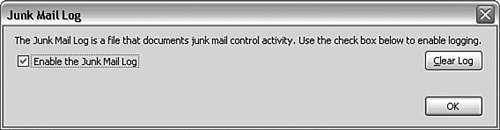 To find the actual log file, you can open a command prompt window and enter these commands: cd %appdata% cd thunderbird cd profiles cd xxxxxxxx.default && rem substitute your profile name in place of xxxxxxxx.default cd mail dir junklog.html /s These commands list all the junk mail logs Thunderbird has created. These files are in a standard HTML format and can be opened in Firefox. |
| < Day Day Up > |
EAN: 2147483647
Pages: 245
