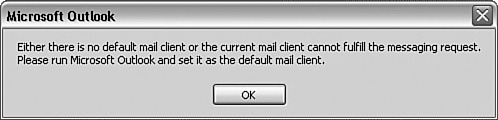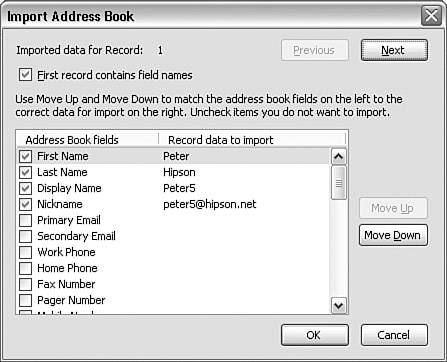Importing Account Settings
| < Day Day Up > |
| Most of us already have email. Some people use a web mail interface, such as Outlook Web Access (OWA). Those users should read the section after this, "Setting Up Accounts." But, if you are already a user of Outlook, Outlook Express, or Eudora, read on. After Thunderbird is installed, the first time it is run it prompts to see whether you want to import your email settings. Importing enables you to import your address books, existing mail from your existing email program, and some configuration settings. Importing Address BooksThunderbird can import address books from other email programs, including Outlook, Outlook Express, Eudora, and any email program that is capable of exporting address book information in a text file format (such as LDIF, CSV, TAB, and TXT). EudoraEudora stores address information in separate files in the Eudora program's working folder (typically c:\program files\qualcomm\eudora\nndbase.txt and c:\program files\qualcomm\eudora\nndbase.toc). Thunderbird imports these files into your new address book. Because Thunderbird has more detailed information for address book entries than Eudora does, you will likely want to go to the new address book entries and update them to include additional Thunderbird-specific information. You don't need to own the address book you are importing from Eudora: As long as you have access to this address book, Thunderbird will import it for you. This enables the publishing of a read-only copy of your Eudora address as a network shared resource, and other users can then also import the addresses. OutlookOutlook supports address books as a .pst file (a personal store), a .pab file (a personal address book), or an Exchange Server object. Thunderbird imports the address book the installation of Outlook is configured to use. Tip If you are interested in using Outlook and Outlook Express address books directly without importing them into Thunderbird, visit http://abzilla.mozdev.org/. This document provides information about upgrades to the address book capabilities. To be able to import an Outlook address book, Outlook must be defined as the default email program. After you have installed Thunderbird, when you reach this point, Outlook might not be your default email client. The easiest fix for this problem which causes the message shown in Figure 10.2 is to start Outlook and click OK when it prompts to be made the default mail program. Figure 10.2. Importing from Outlook is made more difficult because Outlook must be the default mail program. If you do receive this message, close Outlook if it was open and then restart it. When Outlook prompts whether it is to be the default mail client, click OK. Then the import from Outlook should work. When you're done, make Thunderbird the default email client. Outlook ExpressOutlook Express is the little brother of Outlook. Importing from Outlook Express is easier than from Outlook because you don't have to make Outlook Express your default mail program. Simply click Outlook Express in the Import Wizard's screen; all Outlook Express addresses will then be imported for you. Text FilesThe various text file formats require the most effort to import. You must tell Thunderbird what the file looks like (which columns are present and the order of the columns). Tip You might want to import data that has one or more fields that do not match those that Thunderbird expects. Thunderbird has four general-purpose fields named custom 1 through custom 4. And it has a notes field that can be used for this data. In the exporting program, order the columns in the same order as the Thunderbird fields. In Figure 10.3, I am importing a simple comma-delimited text file. The records in this file are Peter, Hipson, Peter5, peter5@hipson.net Peter, Hipson, Peter6, peter6@hipson.net Figure 10.3. Any fields that are not in the file being imported are unchecked. In the Import Address Book dialog box, you can check and uncheck fields and reorder fields to match your file's field order. After you have selected the fields you want to import, simply click OK to perform the importation. Tip If you are using a CSV or other file type compatible with Excel, and you have Excel, you can remove columns, sort the data, and reorder columns easily with just a few clicks of the mouse. Change your data to meet your needs and then save it as a CSV file again. Transferring the contents of your existing email program into Thunderbird provides a seamless migration in which you lose none of your valuable messages or documents. A sample import from Outlook Express shows a user with a number of folders and messages. This user then imported the mail, which also imports the entire folder structure, too! As Figure 10.4 shows, all the messages in Outlook Express were imported into a folder named Outlook Express Mail. The entire Outlook Express folder hierarchy is preserved; if you want, you can move the various folders to other locations in Thunderbird. Figure 10.4. A simple drag-and-drop lets me move the imported folder Test1 to my main Thunderbird Inbox folder.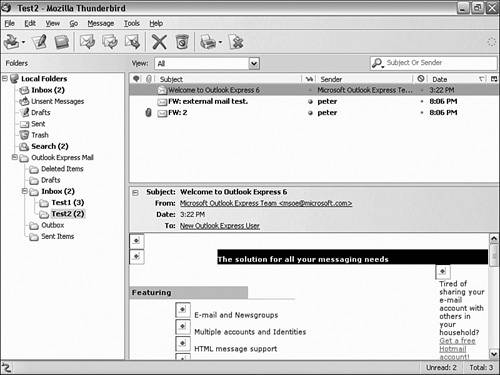 SettingsThe Import Settings selection lets you import various settings and configurations made in Outlook Express into Thunderbird. Imported settings vary greatly based on the source. Mozilla settings are similar to Thunderbird, so more of them are imported than settings in Outlook Express, for example. Note In Thunderbird 1.0.4, the Import Settings dialog box says that settings and mail and address books are imported. This description is incorrect, however only the settings are imported. To import mail and address book information, you must select the appropriate option. |
| < Day Day Up > |
EAN: 2147483647
Pages: 245