Project 9C: The Mozilla Flash Plug-In
|
| < Day Day Up > |
|
Now that you have had some fun using the command line, let’s fill in one of the missing pieces in your system — the Macromedia Flash plug-in for your Mozilla browser. As you might know, there are a good number of Web sites that are written using Macromedia’s Flash. In order to view the Flash content of such sites, you must have the Flash player plug-in installed for your browser.
If you go to the Macromedia plug-in test page at http://www.macromedia.com/shockwave/welcome, you can see what I mean. Without the Flash plug- in installed, any Flash content in a Web page will merely appear as a plug-in icon, which looks like a blue jigsaw puzzle piece (see Figure 9-13). Needless to say, in order to remedy the situation, you need to install the plug-in.
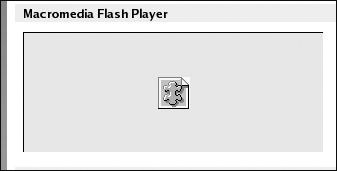
Figure 9-13: Flash content before installing the Flash plug-in
9C-1: Getting the Flash Files
To get the job done, you first need two files: compat-libstdc++, which the Flash plug-in depends upon, and the plug-in tarball itself.
The compat-libstdc++ file is located in Fedora/RPMS/ on Disk 2 of the CDs accompanying this book (Disk 3, if you are using the full three-disk set), so just copy the file from the CD to your Tarballs_and_RPMs folder. You could do this via the Command Terminal, but because the filename is long, it is probably easiest to just drag it there. (If you’re a Red Hat Linux 9 user, you can skip this step.)
Next, go to http://plugindoc.mozdev.org/linux.html in order to get the plug-in tarball. Once there, scroll down to the Macromedia Flash section, and download the file to your Tarballs_and_RPMs folder by clicking the Flash Player 6.0r79 link right below the word Download.
9C-2: Installing the RPM and Extracting the Tarball
This part of the project is quite simple, as it is merely a couple of double-click procedures that you now have experience with. To start off, install the RPM file by going to your Tarballs_and_RPMs folder and double-clicking on the compat-libstdc++ file. After that, just follow the standard RPM installation procedures you learned in Chapter 8.
To extract the install_flash_player_6_linux.tar.gz tarball, just double-click it, which will open the File Roller program. In the first File Roller window, click Extract, and in the second window click OK. When the process is complete, you will have a new install_flash_player_6_linux folder in your Home folder. You can then quit the File Roller program.
9C-3: Copy the Plug-In Files to Your Mozilla Plug-Ins Folder
To finish the job, all you have to do is copy the files libflashplayer.so and flashplayer.xpt from the install_flash_player_6_linux folder to your Mozilla plug- ins folder. The Mozilla plug-ins folder is in root territory, so you’ll have to do this copying as root by using the command line. Here’s what you have to do:
-
Open a new Terminal window and become root using the su command.
-
Type cd Tarballs_and_RPMs/install_flash_player_6_linux and press ENTER.
-
Type cp flashplayer.xpt /usr/lib/mozilla-1.4.1/plugins/ and press ENTER.
-
Type cp libflashplayer.so /usr/lib/mozilla-1.4.1/plugins/ and press ENTER.
Note The locations in the lines above are those for Mozilla 1.4.Be sure to substitute the appropriate version numbers if you are running a different version. If you are not sure which version of Mozilla you have, go to the Help menu in Mozilla and select About Mozilla.
Now the two files will have been copied to your Mozilla plug-ins folder, and you are done.
Quit Mozilla, if it is open, and run it again. Now go back to the Macromedia plug-in test page at http://www.macromedia.com/shockwave/welcome/ to see if your installation was successful. The Flash section should now look like that in Figure 9-14. If so, you can now drag the install_flash_player_6_linux folder to the Trash (or right-click it, and select Move to Trash), as its job is done. You can also do the same to the install_flash_player_6_linux.tar.gz tarball, though I would back up the tarball to CD first, just in case you need to do this all again someday.
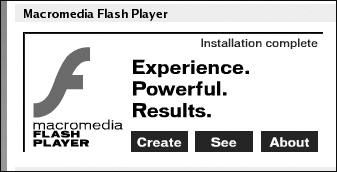
Figure 9-14: Viewing Flash content after installing the Flash plug-in
|
| < Day Day Up > |
|
EAN: 2147483647
Pages: 188