Chapter 14: Brush-Wielding Penguins
|
| < Day Day Up > |
|
Linux Does Art
Now that you know that Linux rocks, it is time to don that beret of yours and move on to the artistic side of Linux. Yes, Linux does art, and as you will soon find out, there are a good number of programs on your system that allow you to create and manipulate graphic files. The most notable (and famous) of these applications is the GIMP, which you might think of as the Linux equivalent of Adobe Photoshop. To run the GIMP, just go to the Main menu, and select Graphics > The GIMP.
Getting Arty with the GIMP
The GIMP allows you to create bitmap graphics and, quite importantly, retouch or completely doctor image files, such as those from your digital camera. (Want to put some color in your cheeks, you say?) With the GIMP you can get rid of red-eye in your
digital photos, airbrush out unwanted shadows (or even facial blemishes), give your image a canvas texture, change a photo into an oil painting, and even add a bell pepper here and there (see Figure 14-1).
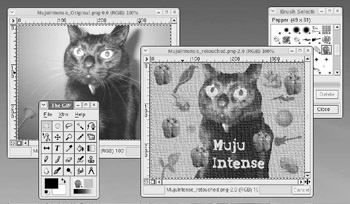
Figure 14-1: Manipulating a digital image in the GIMP
The GIMP is also a very handy tool for resizing images. This can easily be done by simply right-clicking an image opened in the GIMP and then selecting Image > Scale Image in the pop-up menu. This will bring up the Scale Image window, where you can set the new size of the image.
The GIMP is also an excellent tool for converting images from one file format to another. You can, for example, open a bitmap (.bmp) file and save it as a PNG (.png) file, or save a JPEG (.jpg) file as a GIF (.gif) file, and so on. The GIMP supports an extremely wide variety of file formats, and it even lets you save an image file as a compressed tarball. To perform a file conversion, just right- click an image opened within the GIMP and then select File > Save As in the pop-up menu. This will bring up a dialog box in which you can specify the new file format by replacing the original file extension in the Selection box at the bottom of the window with the extension for the format you want to convert the image to.
It is lots of fun to learn to use the GIMP by just playing around with it for a while. Of course, you should make a backup copy of any file you are planning to experiment with before doing so. If you prefer working through tutorials to just finding things out by goofing around, the GIMP Documentation page(www.gimp.org/tutorials.html) has a number of links to tutorials covering various functions, features, and skill levels. In my opinion, the best of these is the GIMP Tutorials page (http://empyrean.lib.ndsu.nodak.edu/~nem/ gimp/tuts).
|
| < Day Day Up > |
|
EAN: 2147483647
Pages: 188