Virtual Directories Node
|
|
Selecting the Virtual Directories node in the MMC lists the virtual directories configured for the NNTP virtual server. Virtual directories for an NNTP virtual server are file-storage locations either on the host or on a remote server that will contain newsgroup content. When a new NNTP virtual server is created, a file path is chosen for the location that the NNTP virtual server should store the news content. As newsgroups are added to the NNTP virtual server, the NNTP service creates directories on the file system that are named the same name as the newsgroup. If the newsgroup name includes a period, a subdirectory will be created for each segment of the newsgroup name separated by the period.
For example, the NNTP virtual server that is created automatically when the NNTP service is installed is named Default NNTP Virtual Server. Default NNTP Virtual Server has a newsgroup that is also added during the NNTP service installation called microsoft .public.ins.
The default file path for the content path of Default NNTP Virtual Server is C:\Inetpub\ nntpfile\root. Given this path, the content for the microsoft.public.ins newsgroup is stored at C:\Inetpub\nntpfile\root\microsoft\public\ins.
If you need to distribute content for a newsgroup across other file systems to establish unique file permissions or storage systems for newsgroups within the NNTP virtual server, virtual directories may be used. For this example, the NNTP service is placing all content on the C: drive, because that is the root file path used for the Default NNTP Virtual Server.
Let's say, for example, that the Microsoft public newsgroups contain so much information that you want to host that content on a file server elsewhere in your network that has lots of disk drive space. You can establish an NNTP virtual directory on a remote host specified by a UNC path for the subtree microsoft.public. The content for microsoft.public and all subsequent newsgroup subtrees would be written to the UNC path on the remote host specified in the NNTP virtual directory. The content for the microsoft subtree of the newsgroup will be stored at C:\Inetpub\nntpfile\ root\microsoft.
New NNTP Virtual Directory Wizard
To add a new virtual directory to an NNTP virtual directory, IIS provides a wizard that will prompt you for the newsgroup subtree and file location to store the content. Let's create a virtual directory in the Default NNTP Virtual Server for the microsoft.public newsgroup subtree, as described previously.
-
In the MMC, right-click the Virtual Directories node and choose New | Virtual Directory to start the New NNTP Virtual Directory Wizard.
-
The wizard will prompt for the newsgroup subtree for which the virtual directory will be created. For this example, enter microsoft.public and click the Next button to continue.
-
The next screen will prompt for the location at which the content should be stored. You will be presented with an option to choose File System or Remote Share. Choose File System if the file path for the content should be stored on the local host. Choose Remote Share if the content should be stored on a remote server. For this example, we will choose Remote Share. Click the Next button to continue.
-
The wizard prompts for the file path. Enter the file path and click the Next button to continue. At this point, if the File System option was chosen in step 3, the Finish button is provided. The Finish button is provided with the File System option because you have completed providing all of the information needed for the virtual directory located on the local host.
-
The final screen of the wizard prompts for the username and password credentials that are required to access the remote share path specified in step 4. After entering valid credentials that can access the share, click the Finish button and a new virtual directory for the newsgroup subtree will be created.
Configuring an NNTP Virtual Directory
As with the newsgroups and expiration policies of a virtual server, virtual directories may be renamed, deleted, and refreshed. To perform any of these functions, right-click a virtual directory node in the MMC and choose Rename, Delete, or Refresh to affect the expiration policy. Choosing Rename will enable the specified newsgroup subtree to be edited as it is displayed in the MMC. The Delete function deletes the virtual directory after you are presented a confirmation prompt. The Refresh function will cause the MMC to query the NNTP service to get the latest configurations and virtual directory status to ensure that the virtual directory is displayed with the latest status in the MMC.
The properties for an NNTP virtual directory may be edited through the Properties window, which includes only the General tab, as shown in Figure 5-9.
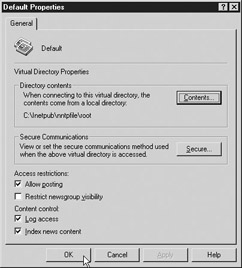
Figure 5-9: Properties window for an NNTP virtual directory
If you click the Contents button in the Directory Contents area, the Directory Contents window opens. Here you can edit the file system, file path, and share credential for the NNTP virtual directory. The values set in steps 3, 4, and 5 of the virtual server process can be changed from the Directory Contents window.
In the Secure Communications area, click the Secure button to open the Security window. The settings in this window affect the terms of the communication that the virtual directory will allow and engage in with a connected client. All of the checkboxes are disabled until a valid key certificate is installed on the host. If a certificate has been loaded on the host, you can select any of the following checkboxes in the Security window:
-
Require Secure Channel The connecting client is required to communicate using SSL.
-
Require 128-Bit Encryption The connecting client is required to use 128-bit SSL communication. Some clients will use 40-bit SSL, so specifying this setting will not allow anyone to connect unless they have 128-bit SSL.
Access Restrictions settings of the General tab are supported using two checkboxes. These settings provide an easy way to specify some of the access control and display, as follows:
-
Allow Posting Allows users to post to the virtual directory; otherwise, the virtual directory is read-only. By default, this checkbox is checked, thereby allowing posting.
-
Restrict Newsgroup Visibility Causes the virtual directory not to display newsgroups that connected users do not have access to view. This item is not checked by default. Because it adds an additional burden on the server host, it should not be selected, especially given situations in which the newsgroups allow anonymous access, because the server will be performing access control for no useful reason.
The Content Control section provides the following two checkboxes to establish logging access and indexing content to provide search capabilities:
-
Log Access Checking this item causes access to the virtual directory to be logged. Log Access is checked by default. The logging for the virtual server must be enabled also.
-
Index News Content This selection causes the index server to index the content. This item is checked by default. By selecting this item, the content may be searched by the client.
|
|
EAN: 2147483647
Pages: 193