4.7 Putting it all together
Putting it all together
Listing 3
shows a program (WordSample1.PRG in the Developer Download files available at www.hentzenwerke.com) that creates a document that lists all of Tasmanian Traders customers, organized by country. It demonstrates headers, footers, page numbers, shading, and borders. Figure 14 shows a preview of the resulting document.Listing 3
. Tasmanian Traders customer report.#DEFINE wdHeaderFooterPrimary 1
#DEFINE wdGray25 16
#DEFINE wdStyleTypeParagraph 1
#DEFINE wdCaptionNumberStyleArabic 0
#DEFINE wdAlignPageNumberCenter 1
#DEFINE wdAlignParagraphCenter 1
#DEFINE wdCollapseEnd 0
#DEFINE wdLineStyleSingle 1
#DEFINE wdLineStyleNone 0
#DEFINE wdLineWidth050Point 4
#DEFINE CR CHR(13)
RELEASE ALL LIKE o*
PUBLIC oWord
LOCAL oDoc, oRange, cText, oHeaderStyle
oWord = CreateObject("Word.Application")
oWord.Visible = .T.
oDoc = oWord.Documents.Add()
* Create a style for the header text
oHeaderStyle = oDoc.Styles.Add("CenteredHeader", wdStyleTypeParagraph)
WITH oHeaderStyle
.BaseStyle = oDoc.Styles["Heading 1"]
.ParagraphFormat.Alignment = wdAlignParagraphCenter
ENDWITH
* Add a header
WITH oDoc.Sections[1].Headers[ wdHeaderFooterPrimary ]
oRange = .Range()
WITH oRange
.Text = "Tasmanian Traders"
.Style = oHeaderStyle
.Shading.BackgroundPatternColorIndex = wdGray25
ENDWITH
ENDWITH
* Add a centered page number in the footer
WITH oDoc.Sections[1].Footers[ wdHeaderFooterPrimary ].PageNumbers
.Add()
.NumberStyle = wdCaptionNumberStyleArabic
ENDWITH
oDoc.Sections[1].Footers[ wdHeaderFooterPrimary ].PageNumbers[1].Alignment = ;
wdAlignPageNumberCenter
* Now create some content for the document.
* Get a list of customers organized by country.
* Sort alphabetically within countries.
SELECT Company_Name, Country ;
FROM _SAMPLES+"\TasTrade\Data\Customer" ;
ORDER BY Country, Company_Name ;
INTO CURSOR CustomerByCountry
* Title for document
oRange = oDoc.Range()
oRange.InsertAfter("Customers By Country" + CR)
oRange.Style = oDoc.Styles("Heading 1")
oRange.Collapse( wdCollapseEnd )
* Loop through cursor. Put each country name bordered in heading 2 style.
* Then list each customer in that country.
LOCAL cCurrentCountry
cCurrentCountry = ""
cText = ""
SCAN
IF NOT (Country==cCurrentCountry)
* New country.
oRange.InsertAfter( cText + CR )
oRange.Style = oDoc.Styles("Normal")
cText = ""
oRange.Collapse( wdCollapseEnd )
WITH oRange
.InsertAfter( Country + CR )
.Style = oDoc.Styles("Heading 2")
.Borders.OutsideLineStyle = wdLineStyleSingle
.Borders.OutsideLineWidth = wdLineWidth050Point
ENDWITH
oRange.Collapse( wdCollapseEnd )
oRange.InsertAfter( CR )
oRange.Borders.OutsideLineStyle = wdLineStyleNone
ENDIF
cText = cText + Company_Name + CR
cCurrentCountry = Country
ENDSCAN
oRange.InsertAfter( cText )
oRange.Style = oDoc.Styles("Normal")
USE IN CustomerByCountry
USE IN Customer
oDoc.PrintPreview()
This chapter covered an incredible amount of material, and we re only warming up. Word has much more to offer. Stay tuned.
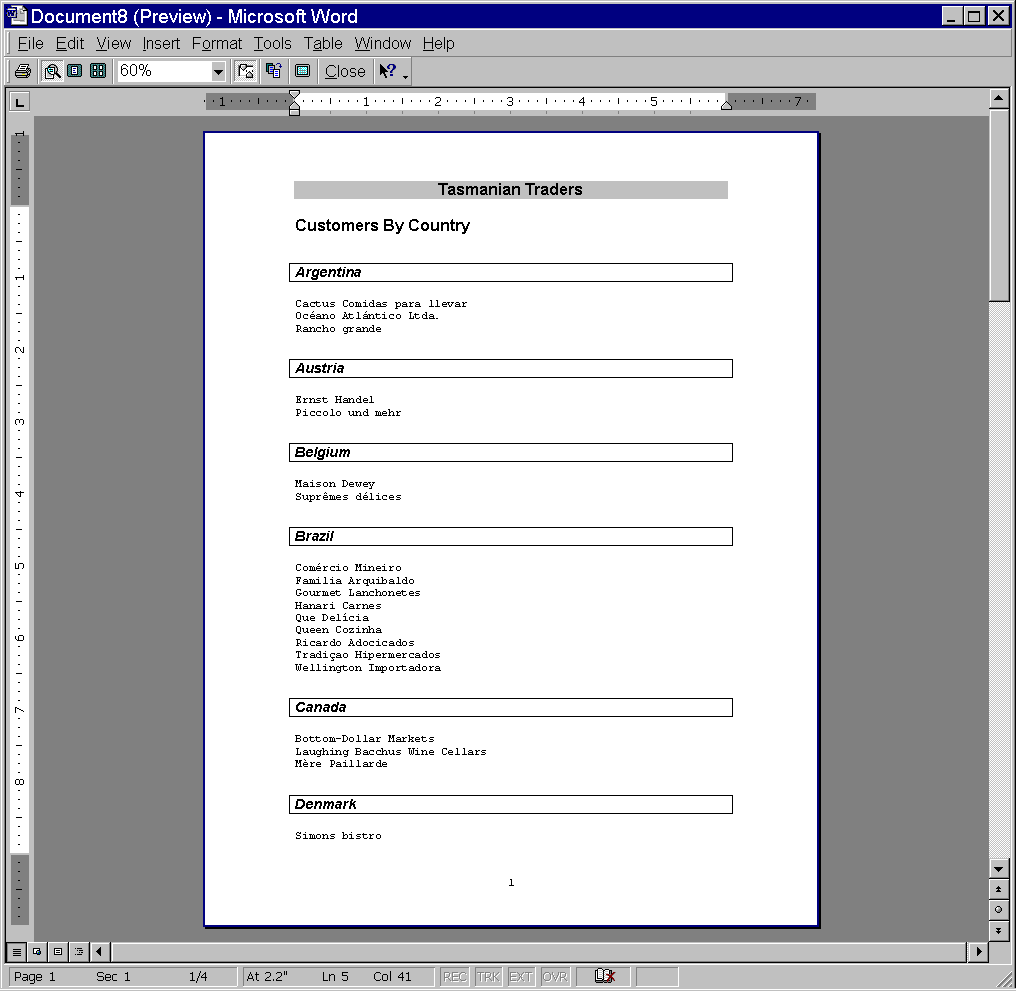
Figure 14. The customer report. The list of Tasmanian Traders customers demonstrates borders, shading, headers, footers, page numbers, and more.
Copyright 2000 by Tamar E. Granor and Della Martin All Rights Reserved
EAN: 2147483647
Pages: 128