Editing Song Information
| A digital music file holds more than just music. It also holds information about the music: the song's name, the name of the artist who recorded it, the year it was recorded, and more. There may be times when you'll want to edit this information. Maybe the song is from an obscure CD that isn't in Gracenote's CDDB, and iTunes has given its tracks generic names like Track 5. (This will also happen if you rip a CD when not connected to the Internet.) Or maybe CDDB stored the song names in all-lowercase or all-capital letters, and you'd like to correct that. Or maybe a particular artist is listed in slightly different ways on different CDsfor example Bill Evans and Bill Evans Trio. When you transfer those songs to your iPod, you'll have two separate listings in the Artist vieweven though both listings refer to the same artist. For situations like these, you can use iTunes' Get Info command to edit the information of one or more songs. First, select the song whose attributes you want to edit, and then choose Get Info from the File menu, or press You can also edit song information directly within the iTunes window: simply select the song and then click on the item you want to edit. 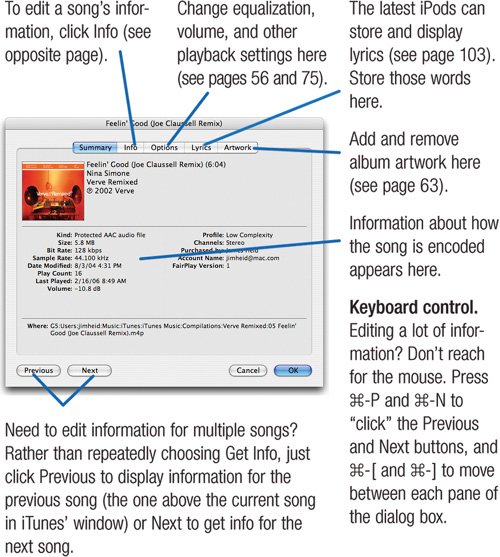 Fixing "Anonymous" Music Tracks You've ripped a few audio CDs while on a cross-country flight. Since you didn't have Internet access, iTunes wasn't able to retrieve album and song information, and now you have songs named Track 01, Track 02, and so on. Must you venture into the Song Information dialog box to manually enter album, song, and artist information? Of course not. Simply connect to the Internet, select those "anonymous" tracks, and then choose Get CD Track Names from the Advanced menu. iTunes connects to CDDB and retrieves the information you crave. Tips for Editing Song Information To edit information for a song, click the Info button in the song information dialog box. While many of the items in the Info area are self-explanatory, some aren't. Let's take a look. As you delve into this dialog box, keep in mind that you don't have to play by the rules. For example, you can store any piece of text in the Composer fieldiTunes won't complain. Feel free to use the more obscure items in this dialog box to describe and categorize your music library as you see fit. Your efforts will pay off when you start creating smart playlists (described on page 44). 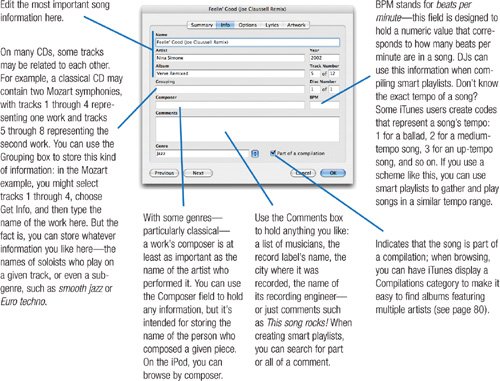 |