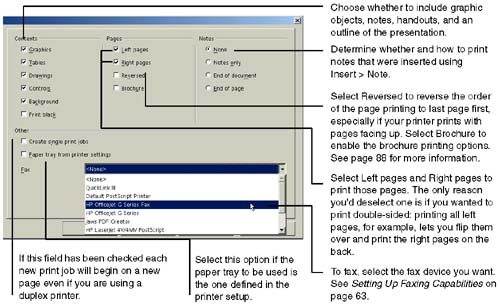Basic Printing
| Follow these steps if you want to specify particular options, or use the Print File Directly icon on the program toolbar, which uses the options and printer last selected. See also Quick Printing on page 75.
|
EAN: 2147483647
Pages: 407
- Chapter VIII Personalization Systems and Their Deployment as Web Site Interface Design Decisions
- Chapter XIII Shopping Agent Web Sites: A Comparative Shopping Environment
- Chapter XV Customer Trust in Online Commerce
- Chapter XVI Turning Web Surfers into Loyal Customers: Cognitive Lock-In Through Interface Design and Web Site Usability
- Chapter XVII Internet Markets and E-Loyalty