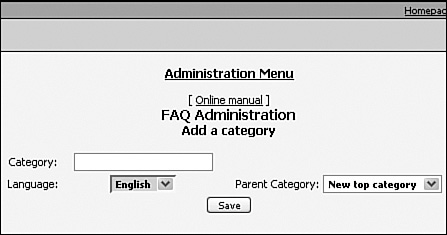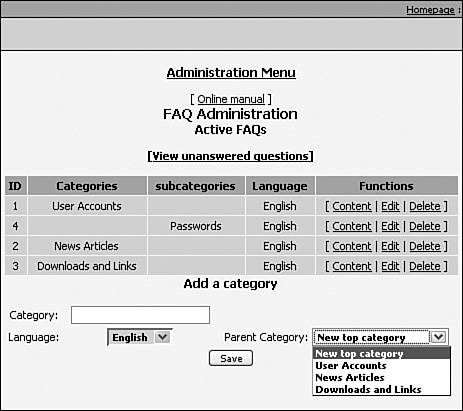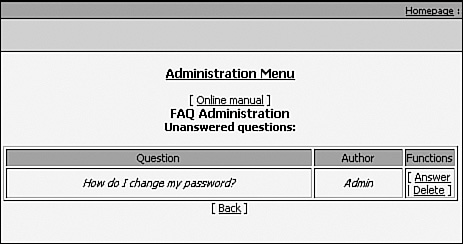FAQ
|
| PostNuke includes a basic Frequently Asked Questions module with the core package. It allows your site users to get immediate help with common problems. Each problem is documented in question and answer pairs, and problems can be grouped in custom categories and subcategories you manage through the administration system. Users can also submit new questions you can review for addition to the FAQ database. Tip It's a good idea to work out your FAQ categories completely before you start adding questions and answers. It is much easier to make changes to empty categories than it is to move large groups of question data. To get started, go to the FAQ Administration page, and you see the form in Figure 14.1. You cannot add any questions until you have created at least one category. Enter the category name "User Accounts," and click the Save button. A new table is added to the form that allows you to add questions to the User Accounts category. Figure 14.1. Creating categories for your FAQ information. Before adding some sample questions, add a few more top-level categories, such as News Articles and Downloads and Links. Now that you have top categories, you can change the Parent Category drop-down list box to add more subcategories under the new sections you've created. Create a subcategory under User Accounts called Passwords. You should now have a good skeleton structure you can fill out with information (see Figure 14.2). First add a new question as an administrator to the User Accounts category. Click the Content link under the main table's Functions column for the first row labeled User Accounts. Figure 14.2. Creating categories for your FAQ information. You now have a very simple entry form with two fields, Question and Answer. Type in the question: "How do I customize my time zone setting?" with the following answer: "Click the 'My Account' link in the Main Menu. Choose 'Change Your Info' from your personal page. You now see a long form of customization options. You can use the drop-down list box labeled 'Time Zone Offset' to set your local time zone. Change the field, and click the Save button at the bottom of the form. Time stamps on the website now reflect your local time." Click the FAQ link in the Main Menu, and you see what your users will experience. Main categories are listed in bold, and any subcategories are displayed under their headers. Select User Accounts and review the question you just submitted. Note the link at the top of the page labeled Ask a Question. Your site users can use this link to submit new questions for you to answer and add to the FAQ. Click that link to add another sample question. Users can select top-level categories, if desired, to presort their questions. Choose User Accounts from the Question Category menu. In the Question field, enter "How do I change my password?" and submit the form. Tip You can easily see when new questions have been submitted by using the Incoming block installed by default. It displays dynamically under the Main Menu and alerts you of any waiting content. Now return to the FAQ Administration page. A special link above the category table is called View Unanswered Questions; click this link to check user submissions. From this page (see Figure 14.3), you can review all submitted user questions and either answer those important enough to add to the system or delete those that are not. Figure 14.3. Answering user questions or deleting unwanted submissions. In this case, click the Answer link. Notice the Category drop-down has User Accounts already selected. This was submitted through the user interface, but you want to specify the more appropriate Passwords subcategory you already created. The answer to this question happens to be very similar to the previous time zone example. Use this text for the answer: "Click the 'My Account' link in the Main Menu. Choose 'Change Your Info' from your personal page. You now see a long form of customization options. At the very bottom of the form are two text boxes by the Password label. Enter your new password into both text boxes, and click the Save Changes button to complete the change." Save your changes to add the question to your site. You could simply wait for your users to submit new questions to build up your FAQ database, but your site will benefit greatly from having the more obvious questions available to users immediately. Consider your visitors carefully, put yourself in their shoes, and determine the information they will most likely need to know, and of that information, determine what needs explanation the most. General site functions like the previous examples might be considerably less important than explaining the unique information or services your site provides. It's also possible to use the advanced article modules covered in Chapter 12, "Enhanced Article Modules," as FAQ and general information systems. Determining which module(s) are right for you takes some testing, and you might find that what worked great initially should later be replaced by a different system. New modules are constantly being written, and not all modules scale progressively with your site's growth. |
|
EAN: 2147483647
Pages: 207