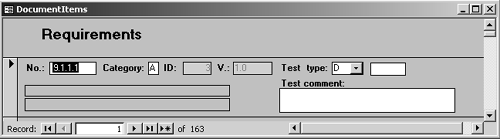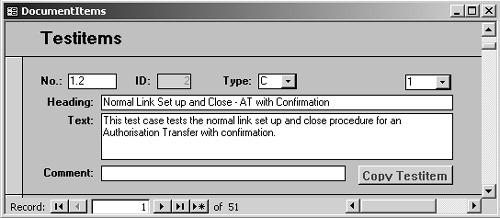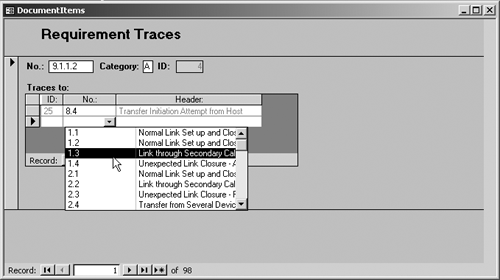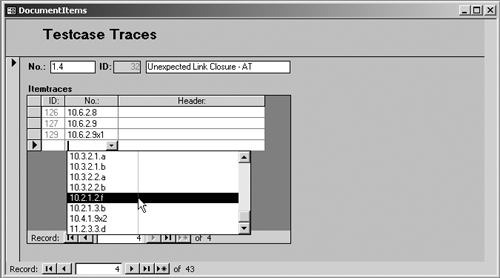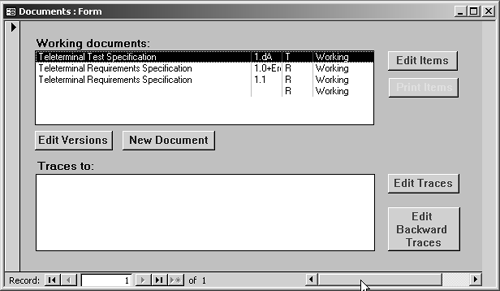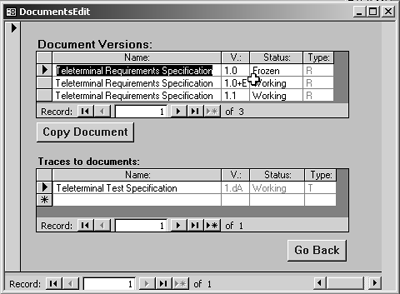Overview Purpose This chapter provides guidelines for using Tracy. Contents This document contains the following sections: Tracy System Overview Getting Started Creating a New Document Edit Contents of a Document Tracing Documents Establish Detailed Tracings Introducing New Versions of Documents Producing Document Reports Producing Tracing Reports TracySystem Overview Purpose The purpose of this description is to introduce you to the system and its elements. It also describes how the elements are used and how they are tied together. The System The system works with two types of documentsthe requirement specification and the test specification. The system enables registration of information about the requirement specification and the test specification for an application, and the connections between themthe traces. The way to use the system is as follows : | Step | Action | | 1 | Create a new requirement specification document. It will have the status "Working." | | 2 | Enter the detailed requirements into the new documenteither with identification only or with the entire requirement information. | | 3 | When all requirements are entered to the extent known and the document is approved, change the status of the document to "Frozen." | | 4 | When you start writing test cases, you create a new test specification document with "Working" status. | | 5 | As you go along writing test cases, enter them into the document or identify them, if they are already written in full elsewhere. | | 6 | When all test cases are entered to the extent known and the test specification document is approved, change the status of the document to "Frozen." | | 7 | Select the documents to trace between. | | 8 | Now you can create the detailed trace between requirements and test cases. Connecting the requirements to the test cases is a "forward trace." Connecting the test cases to the requirements is a "backward trace." | | 9 | If it's necessary to add new requirements or test cases or change the ones already registered, create a new copy of the relevant document with a new version number and status "Working." The new or changed requirements or test cases will automatically receive the new version number from the document. | | 10 | If you later create new versions of either document involved in a trace, you can have the existing traces copied over, and then you'll have to change them (via the Establish Detailed Tracings option) according to the changes to the involved documents. | The Requirement Element The requirement element is used to register requirements for the system. The requirement element contains the following information: 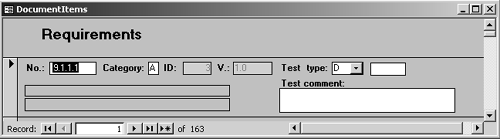 | Field | Description | | No. | A sequential number giving the position of the requirement in the document. This number is used when presenting the requirements on screens and reports. This field is mandatory. | | Category | A letter identifying the priority of the requirement. This field is mandatory. | | ID | A unique number assigned by the system when the item is created. The user cannot edit this number. | | V. | The version number of the requirement. The system sets this to the version number of the document to which the requirement belongs when the requirement is created or changed. | | Test type | A letter identifying the type of requirement. The values can be selected from the drop-down list. This field is mandatory. | | [Upper gray box on left] | The full text of the requirement. This field is optional. | | [Lower gray box on left] | Any comments relevant to the requirement. This field is optional. | | Test comment | Any comments concerning the testing of the requirement. This field is optional. | The Test Case Element The test case element is used to register test cases for the system. The test case element contains the following information: 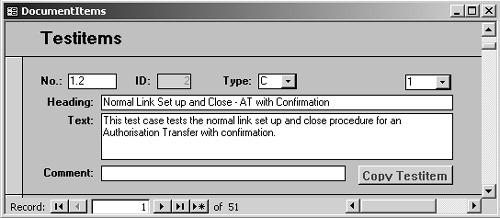 | Field | Description | | No. | A sequential number giving the position of the test case in the document. This number is used when presenting the test cases on screens and reports. This field is mandatory. | | ID | A unique number assigned by the system when the item is created. The user cannot edit this number. | | Type | A letter indicating whether this is a test case or a test case group . The latter serve as section headings and cannot be traced. This field is mandatory. | | Heading | The heading of the test case or group. This field is mandatory. | | Text | The full text of the test case or group. This field is mandatory. | | Comment | Any comments relevant for the test case. This field is optional. | The Forward Trace The forward trace is used to register traces from the requirements to the test cases. The element contains the following information: 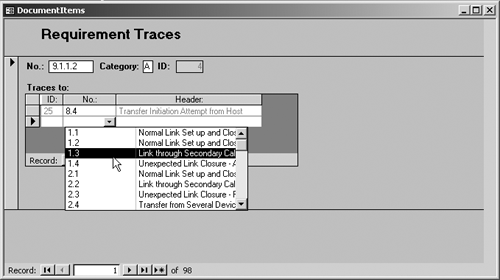 | Field | Description | | No. | The number of the requirement to trace from. | | Category | The category of the requirement. | | ID | The unique identification of the requirement. | | Traces to | No. | The user-assigned number of the test case. | The ID and header of the test case are shown for information, when a test case to trace to is selected using the drop-down list of traceable test cases. The Backward Trace The backward trace is used to register traces from the test cases to the requirements. It's the same traces as above, just shown and edited the other way around. The element contains the following information: 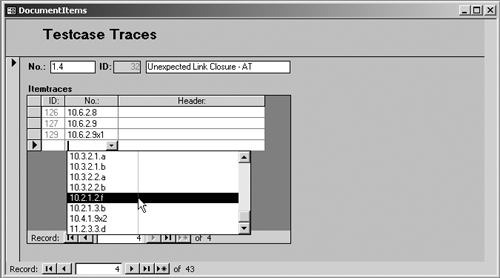 The ID and header of the requirement are shown for information when a requirement to trace to is selected using the drop-down list of requirements. Getting Started Purpose The purpose of this procedure is to start Tracythe Tracing Tool. Responsible Everybody who has been granted access to Tracy may start the tool. For access rules, see Roles. Input and Prerequisites None, apart from access rights. Getting Started Activate the Tracy icon on the desktop. If you don't have the Tracy icon, contact IT support . Procedure There are no steps in this procedure. Tracythe Tracing Tool may be used from this starting point as described in Creating a New Document Edit Contents of Document (etc.) Result The Tracy main window appears: 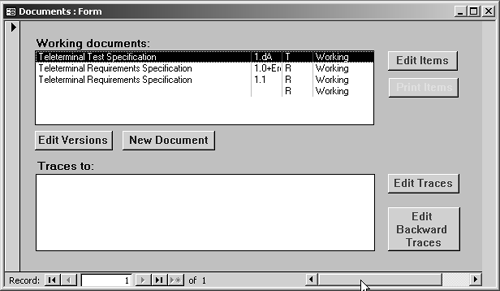 Tracing Documents Purpose The purpose of this procedure is to create a connection between two documents, so detailed tracing can be created later. Responsible The owner of the document is responsible for maintaining the items. Everybody with access rights to Tracy may view the items. Input and Prerequisites The documents to trace must exist in Tracy. Getting Started On the Tracy main window, choose a document from the list of working documents and activate <Edit Versions>. See Using Tracythe Tracing Tool if you don't know how to reach the main window. Procedure 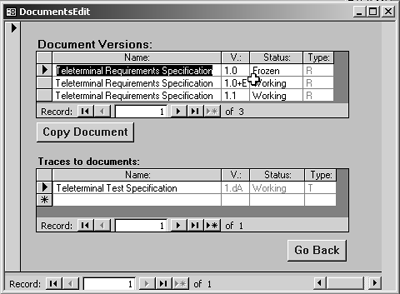 A pop-up window will appear on top of the Tracy main window. This pop-up window is modalit's not possible to work outside it. It contains a list of all documents in the system. The steps in this procedure are: | Step | Action | | 1 | Highlight the document you want to use in the "Document Versions" list. | | 2 | Click on the line with "*" in the "Traces to documents" list and select from the drop-down list the document you want to trace to the document selected above it. | | 3 | Click the <Go Back> button. | Result A connection between the two documents is created.  |