Chapter 6: GoLive Keyboard Shortcuts
Like the other applications in Creative Suite, GoLive offers plenty of keyboard shortcuts for operations you ll need to perform frequently, from basic operations such as creating and saving files to working in Links view and Navigation view. You can also customize GoLive s default keyboard shortcuts with shortcuts of your own.
First, one general point: GoLive has more variation between Windows shortcuts and Mac shortcuts than the other Creative Suite applications, so don t be surprised when one platform uses a different letter than the other for a particular shortcut ” or when one platform has a shortcut that the other doesn t have at all.
Creating, Opening, Saving, and Closing Files
This section details the keyboard shortcuts that GoLive offers for creating pages, folders, and sites; opening, closing, and saving files; page setup, printing, and preview; configuring GoLive; and hiding and quitting the application.
Keyboard Shortcuts for Creating Items
Windows [Ctrl]-[N], Mac [ z ]-[N]
Create a new blank page
Windows [Ctrl]-[Alt]-[Shift]-[N], Mac [ z ]-[Option]-[N]
Launch the GoLive Site Wizard
Follow the wizard s screens to create a new web site.
Windows [Ctrl]-[Alt]-[Shift]-[T], Mac [ z ]-[Option]-[Shift]-[N]
Display the Select Template dialog box
In the Select Template dialog box, select the template to use for the new page you want to create.
Windows [Ctrl]-[Alt]-[Shift]-[F], Mac [ z ]-[Option]-[Shift]-[F]
Create a new folder
Keyboard Shortcuts for Opening and Closing Files
Windows [Ctrl]-[O], Mac [ z ]-[O]
Display the Open dialog box
Mac [ z ]-[Option]-[N]
Open the most recently used site
Press [ z ]-[Option] and the number of the most recently used site. For example, press [ z ]-[Option]-[1] to open the last site or [ z ]-[Option]-[2] to open the second-to-last site.
Windows [Ctrl]-[Shift]-[O], Mac [ z ]-[Shift]-[O]
Display the Download Page dialog box
In the Download Page dialog box (the Mac version is shown here), specify the URL of the page to download. Click the Save As button to display the Save: GoLive dialog box, specify the filename and location, and then click the Save button.
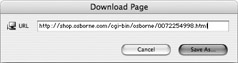
Windows [Ctrl]-[W], Mac [ z ]-[W]
Close the active file
Keyboard Shortcuts for Saving Files
Windows [Ctrl]-[S], Mac [ z ]-[S]
Save the active file
The first time you save a file, GoLive displays the Save As dialog box so that you can specify the filename, the folder, and the format to use. Thereafter, when you issue a Save command, GoLive saves the file under its existing name without displaying the Save As dialog box.
Windows [Ctrl]-[Shift]-[S], Mac [ z ]-[Shift]-[S]
Display the Save As dialog box
Use the Save As dialog box to save a file under a different name, in a different location, or both.
Windows [Ctrl]-[E], Mac [ z ]-[E]
Display the Export Site Options dialog box
In the Export Site Options dialog box (the Windows version is shown here), choose options for exporting the site, and then click the Export button to display the Create A Site Folder dialog box.
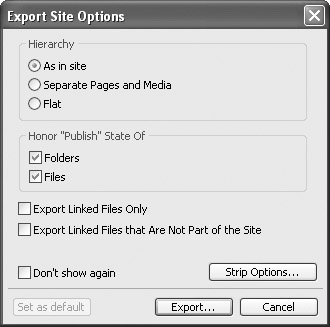
Keyboard Shortcuts for Page Setup, Printing, and Preview
Windows [Ctrl]-[Shift]-[P], Mac [ z ]-[Shift]-[P]
Display the Page Setup dialog box
Windows [Ctrl]-[P], Mac [ z ]-[P]
Display the Print dialog box
Windows [Ctrl]-[T], Mac [ z ]-[T]
Preview in GoLive s Live Rendering window
Windows [Ctrl]-[Shift]-[T], Mac [ z ]-[Shift]-[T]
Preview in your default browser
The default browser is the browser specified on the Browsers sheet of the Preferences dialog box ([Ctrl]-[K] in Windows, [ z ]-[K] on the Mac). You can specify more than one default browser, which enables you to use this command to quickly check a page in all the browsers you need it to be compatible with on this platform.
Keyboard Shortcuts for Configuring GoLive
Windows [Ctrl]-[K], Mac [ z ]-[K]
Display the Preferences dialog box
Windows [Ctrl]-[Shift]-[K], Mac [ z ]-[Shift]-[K]
Display the Web Settings dialog box
Windows [Ctrl]-[Alt]-[Shift]-[K], Mac [ z ]-[Option]-[Shift]-[K]
Display the Keyboard Shortcuts dialog box
See Customizing Keyboard Shortcuts, at the end of this chapter, for a discussion of how to customize keyboard shortcuts in GoLive.
Keyboard Shortcuts for Hiding and Quitting
Mac [ z ]-[H]
Hide GoLive
Mac [ z ]-[Option]-[H]
Hide all other applications except GoLive
Windows [Alt]-[F4], [Ctrl]-[Q], Mac [ z ]-[Q]
Quit GoLive
EAN: 2147483647
Pages: 91