Expression Controls I
If you have 30 layers and a wiggle expression on the Position property of each one, it's a pain to adjust wiggle. If the expressions all read wiggle(3,10) and you want to change them all to wiggle(3,1000), you'll have to edit each one separately, one by-one. You can speed things up by using Expression Controls, which are on the Effects menu. You may have tried applying them before and scratched your head when they didn't appear to do anything. By themselves , they don't do anything, but used in conjunction with expressions, they're really powerful and fun. Try this:
-
Create two layers, a small Solid and a Null. Name the Null "Controller."
-
With Controller selected, choose Effect>Expression Controls>Slider Control from the menu.
-
In the Effect Controls panel, select the Slider Control effect and press Return (Enter). Then type to rename the effect "How Often".
-
Repeat steps 2 and 3, adding another Slider Control, naming this one "How Much."
-
Select the Solid layer and add an expression to its Position property.
-
Delete the default expression and type the following (don't end the expression when you're done typing): wiggle(
-
Drag the Pickwhip tool to the Effect Controls palette and click the "How Often" slider (click the word Slider under the effect name). The expression should now read wiggle(thisComp.layer("Null 1").effect("How Often")("Slider")
-
Type a comma at the end of the expression, after the final close parenthesis.
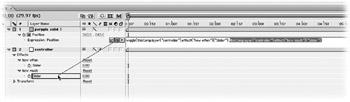
Pickwhip the "How Much" Slider in the Effect Controls window.
Type a closing parenthesis at the very end of the expression (it should end with two closed parentheses).
Finish the expression by pressing Enter on the numeric keypad. The whole expression should read as follows :
wiggle(thisComp.layer("Null 1").effect("How Often")("Slider"),thisComp.layer("Null 1").effect("How Much")("Slider"))
Duplicate the Solid layer (not the Null) many times.
Drag each duplicate to a different location in the Comp window, so they are scattered about the screen.
If you play the comp now, the Solids won't move, because their Positions are controlled by wiggle expressions which are, in turn , controlled by the sliders on the Controller layer. Those sliders are both set, by default, to zero, so nothing is happening.
Adjust both sliders to values greater than zero, play the comp and watch the fun. Keep messing with the sliders and replaying the comp to see the result. Try turning on the stopwatch for one or both sliders and animating their values from zero to a bigger number.
EAN: N/A
Pages: 447