Hack 60 Renewing Your DHCP-Assigned IP Address
| Sometimes, while assigned an IP address by a DHCP server, your PC doesn't appear to be on the network and you can't get Internet or network access. Renewing your IP address often solves the problem . If you're on a network but you can't send or receive data, use any network resources, or visit the Internet, the culprit may be a problem with your DHCP-assigned IP address. The simplest way to fix it is to renew the IP addressget rid of the old one, and ask the DHCP server to send along a new one. Before trying this, first make sure you're using a DHCP-assigned IP address rather than a static one. Right-click on My Network places and choose Properties to get to the Network Connections folder. Right-click on your current network connection and choose Properties. On the General tab, select Internet Protocol (TCP/IP) and choose Properties. On the General tab, the radio button next to "Obtain an IP address automatically" will be selected if you're using DHCP. After you've confirmed you're using DHCP, release your current IP address by typing ipconfig /release at a command prompt. The ipconfig command is an all-purpose command that lets you solve many network- related problems, as detailed in [Hack #53]. To renew the address and get a new IP address from the DHCP server, type ipconfig /renew at a command prompt. Your new IP address should fix the problem. To find your new IP address, type ipconfig at a command prompt. You can also select your connection in the Network Connections folder, click on "View status of this connection," and click on the Support tab. You'll see the screen shown in Figure 5-28, which shows your new IP address and confirms that it was assigned by a DHCP server. Figure 5-28. Confirming that you've gotten a new IP address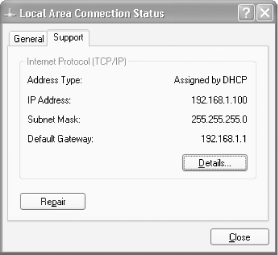 |
EAN: 2147483647
Pages: 166