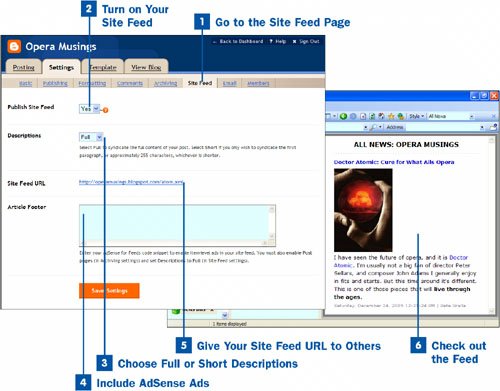People lead busy lives, and the odds are that a great many of them are not going to take the time to visit your blog every day. So how to get people to read it? One of the best ways is to create a site feed that feeds the contents of your blog straight to people's computers. All they need is an RSS reader (a piece of software or a website that can accept and display site feeds). Your blog entries appear right in their RSS reader. Google also has an RSS reader, called Google Reader. For details about RSS feeds and RSS readers, see About Google Reader and RSS Feeds. Creating a site feed, as you'll see in this task, is surprisingly easy.
 Go to the Site Feed Page
Go to the Site Feed Page
Log into Blogger at www.blogger.com; when the Dashboard appears, click the gear icon in the Change Settings column. From the Settings page that opens, click the Site Feed link at the top of the page.
 Turn on Your Site Feed
Turn on Your Site Feed
Choose Yes from the Publish Site Feed drop-down list. This option creates your feed.
Note
Blogger creates its site feed in a format called Atom, which is a different feed format from the better-known RSS. But most, if not all, RSS readers can read Atom feeds as well as RSS feeds.
 Choose Full or Short Descriptions
Choose Full or Short Descriptions
From the Descriptions drop-down box, choose either Full or Short. If you choose Full, the entire content of your posts appear in the site feed. If you choose Short, only the first paragraph, or approximately 255 characters (whichever is shorter), appears in the feed.
 Include AdSense Ads
Include AdSense Ads
If you use the Google AdSense program and include ads on your site, you can include ads in your feed as well. When you sign up for AdSense, you are given an HTML code snippet. Copy the snippet into the Article Footer text box. You also have to enable the Post pages option on the Archiving Settings page and set the Descriptions option to Full, as noted in step 3. For details on how to enable the Post pages option, see Customize Your Blog Settings.
 Give Your Site Feed URL to Others
Give Your Site Feed URL to Others
The page displays the URL of your site feed, for example, http://operamusings.blogspot.com/atom.xml. Give that URL to other people so they can read your site feed in an RSS reader.
 Check out the Feed
Check out the Feed
To make sure that the feed is working properly, use an RSS reader to view it. If there are any problems with the URL and the site feed, go back over the steps in this task.
Tip
You can use the free Google Reader to read the feed. The reader is Web-based, so you don't need to download additional software to read RSS with it. Go to it at www.google.com/reader. If you instead want to use downloadable software, you can download FeedDemon for $29.95 at www.feeddemon.com. A good free reader is SharpReader, available at www.sharpreader.net.